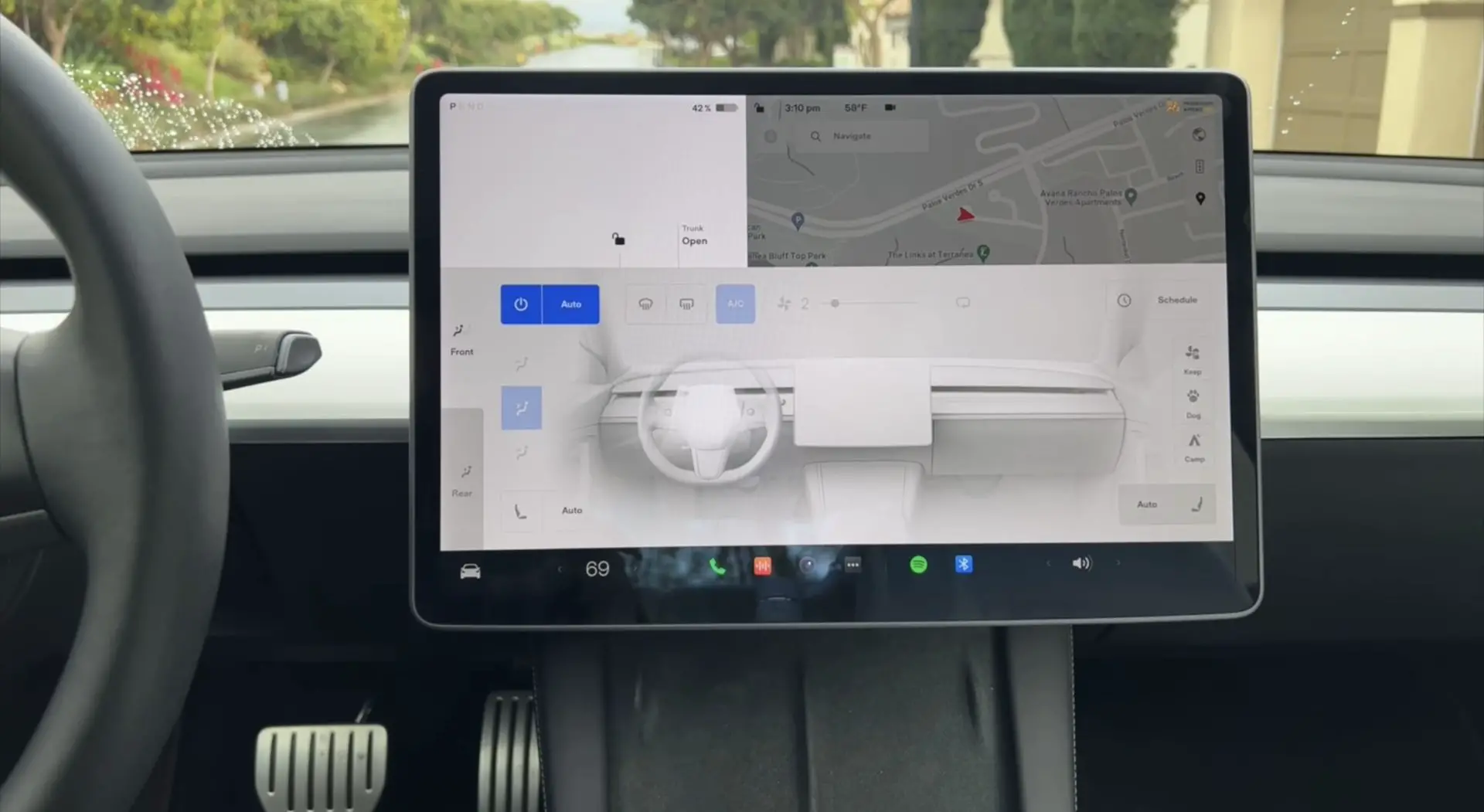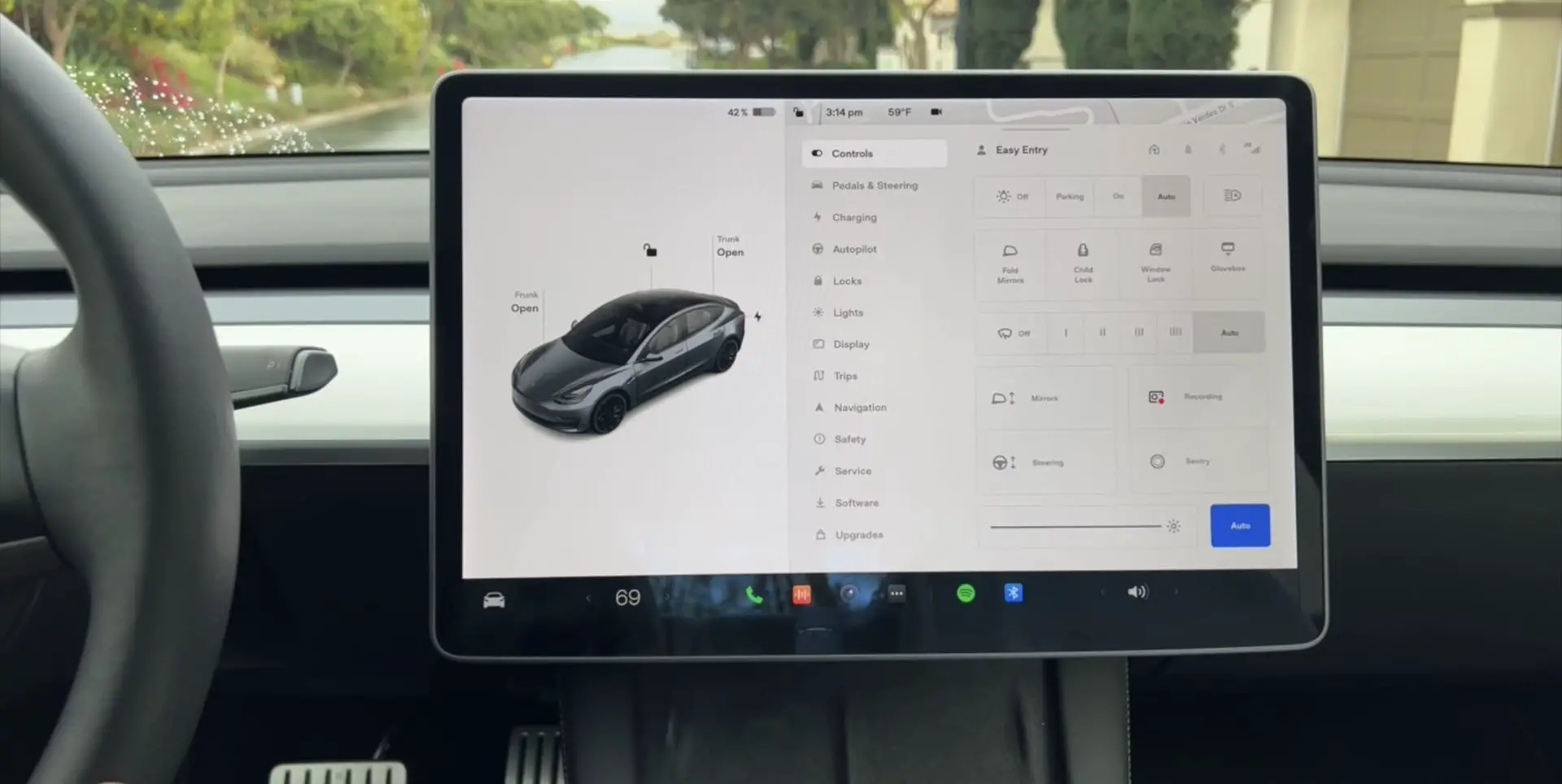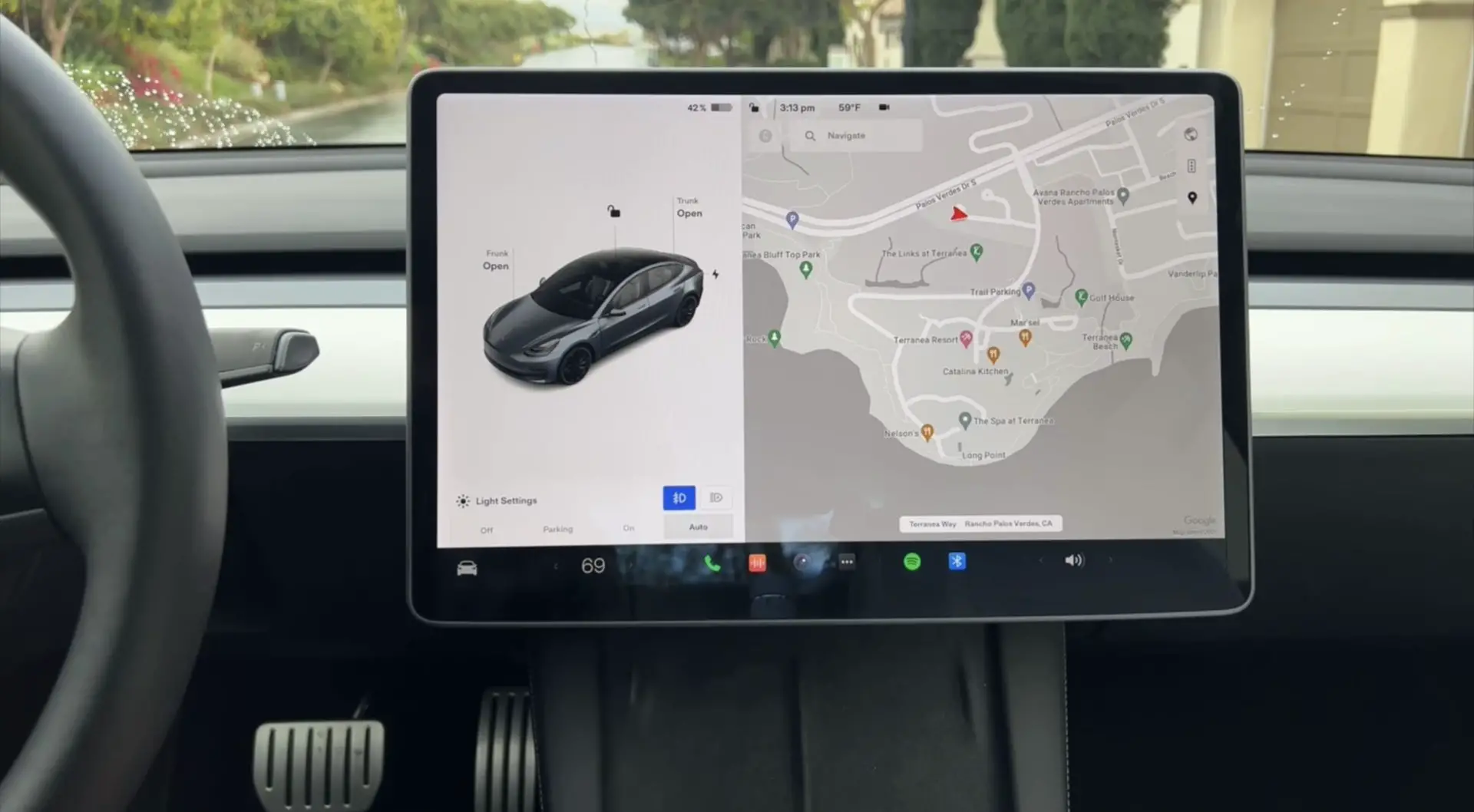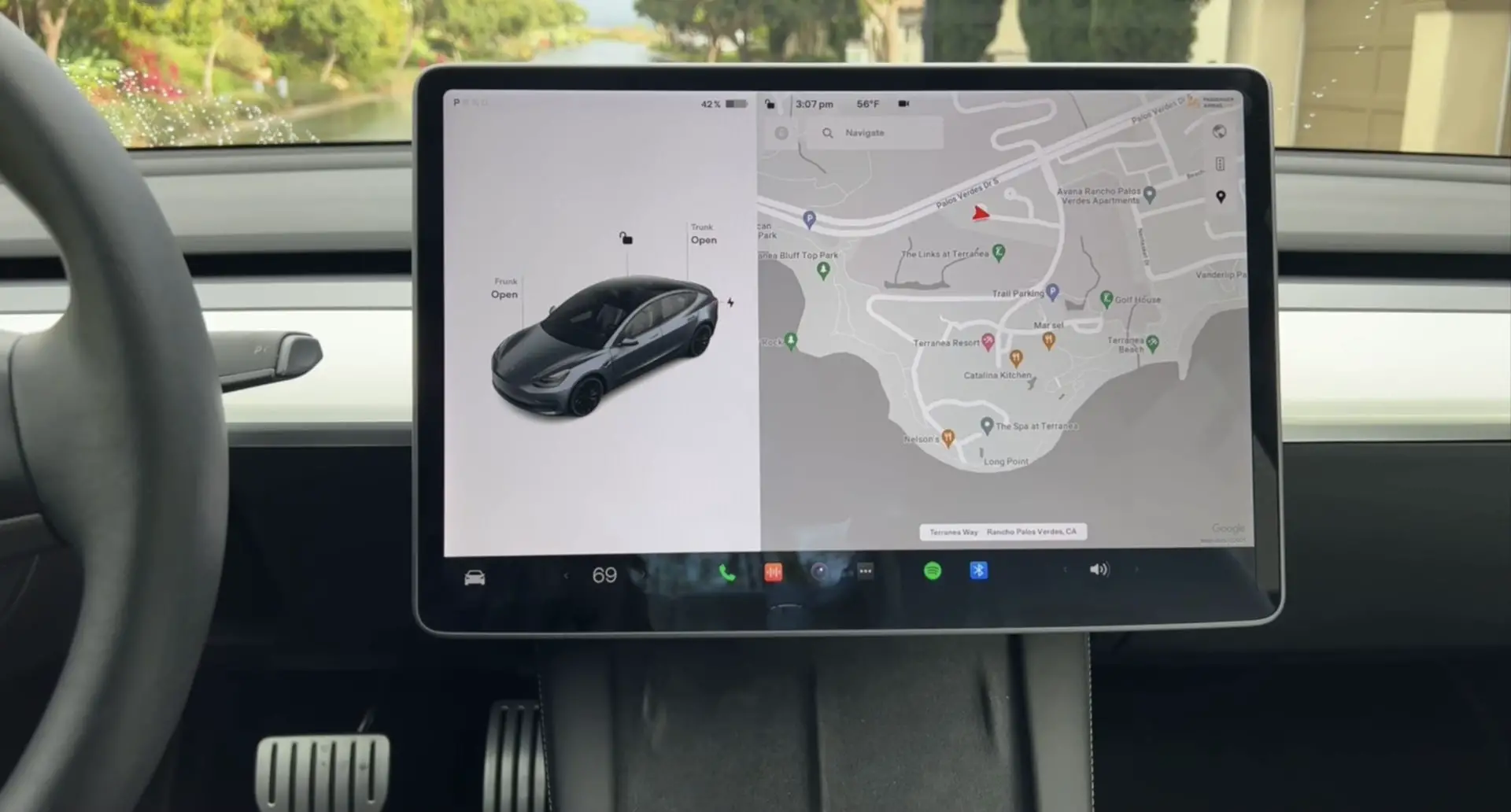
Tesla V11 UI: These Are The Changes The Recent Update Has Had Over V10
Tesla has redeemed themselves with this holiday update being the most thrilling release of the year. It’s jam-packed with some of the most desired features and enhancements.
Tesla is rolling out its latest UI update. The updated interface includes a more user-friendly and customisable app launcher, blind spot camera, and several new games. Check out the holiday update’s release notes to see everything it has to offer.
The new UI is now available to Tesla Model 3 and Tesla Model Y customers but it is unclear whether pre-refresh Model S or Model X automobiles will get the same interface update.
Let’s go through everything we know about the new UI, shall we?
Updated UI
With a new aesthetic, the Model 3 and Y UIs have been redesigned. It has a style that is similar to that of the Model S’s UI update. The interface also incorporates some of the functions from the previous model.
Speedometer and Visualisation
The Model 3’s speedometer and “instrument cluster” have been modified. The visualization area at the left is now the same size as v10, but there’s no way to change it. The information in the upper left corner of the screen has been rearranged. The PRND status is now shown horizontally rather than vertically, allowing you to position the speedometer all the way to the left to make it somewhat closer to the driver
On the left side of the screen, the acceleration/braking line now stretches nearly edge to edge instead of between the PRND indicator and battery status. The lights on your car, such as headlights and high beams, are still in similar places as before, but rather than above the PRND indicator, they’re directly above them.
The speed limit sign has also been relocated to a new location just below the gear shift handle. The Autopilot symbol, which formerly resided beneath the acceleration/braking line, has now been shifted up next to the gear selection bar. To make room for the Autopilot logo in that area, it’s significantly reduced in size and is roughly as tall as the gear letters themselves.
The old cruise control/maximum speed symbol was a blue circle with a set speed written inside. It’s been simplified to just the set speed with the word “MAX” beneath, rather than having a blue circle around it for setting the desired speed. The cruise control speed icon has also been relocated to the right.
The width of the image, the content itself, and the inner shading have all been pushed to the edges. This gives extra height for car representations since all of the icons have been moved to the outskirts. Details that are located outside of normal vision can now be seen with greater ease in this version. In this release, it appears that none of the car visualizations have changed significantly.
App Launcher / Bottom Navigation
The new style and more choices in the vehicle’s bottom navigation are among the most significant changes to the UI. The app launcher at the bottom of the screen, also known as a launcher, may now be customized. It has three distinct sections: pre-defined apps that can’t be moved or reorganized, customised apps, and what appear to be recently used apps, similar to those found on Tesla Motors vehicles. A predetermined collection of applications may be added to the launcher. Apps that may be included in the app launcher are:
- Dashcam
- Energy
- Calendar
- Messages
- Theater
- Arcade
- Toybox
- Browser
- Spotify
- Bluetooth
- Radio
- Caraoke
- Tune
- TIDAL
- Streaming
- Backup Camera
- Phone
Many apps or features were removed in order to make room for customizing the app launcher. The wipers, seat heater, and front and rear defrosts are just a few of the functions that have been deleted from the launcher and must now be sought elsewhere.
Wipers may now be controlled through the left stalk button or via Controls, where you have options including off, low speed, medium, fast, and auto. The temperature of your seat heaters has been changed to automatic so that it will be based on the current cabin temperature and the actual temperature inside the vehicle. Seat heaters may still be manually adjusted using the HVAC settings. Unfortunately, the launch options that were excised are not available as apps that you can add back to your launcher.
New Icons
The Tesla Model S’s version 11 uses the same bright application icons as the rest of the redesigned model, although most people seem prefer the previous monochrome appearance.
Top Status Bar
The status bar at the top of the screen has been rearranged. This location typically contains quick access to Wi-Fi, Bluetooth, and LTE settings, however these no longer appear under normal circumstances to give a more streamlined appearance.
In addition, the top status bar’s numerous shortcuts, such as Sentry Mode, Dashcam, and Driver Profiles, are only visible some of the time. Instead of displaying these icons in the status bar all of the time, they’ll become visible in Controls. When you’re in any of the car’s menus, all of your favorite symbols will be displayed along the top edge of the screen.
Cards
The visualization panel’s cards have been removed. Although information will still be shown in this region, you can no longer swipe to reveal the wipers, odometer, tire pressure, or other features.
Much of this equipment has been moved to the controls menu. Tire pressure, for example, is now accessible through Controls > Service. Seat belt notifications and active call information, for example, will continue to appear in the visualization area.
Rearranged Menus
The car’s settings have been adjusted and rearranged to better reflect the new Model 3 UI and to ensure that they are consistent across the Tesla lineup.
Instead of a swipeable card displaying odometer and trip data, they may now be accessed by going to Controls > Trips on the Model 3, similar to the S and X. Wiper settings have also been relocated to Controls, as has tire pressure monitoring.
A handful of menu items have been renamed. The term Driving has been changed to Pedals & Steering, and Safety & Security has become simply Safety. The name Controls has now been shortened to just Controls, much like the Model S. The new Settings menu now includes buttons for features that aren’t accessible anywhere else, such as setting your wiper speed, enabling Sentry Mode and recording video. For example, Controls is where you’ll find settings for your wiper speed, Sentry Mode activation and dashcam recording.
According to the new update, Tesla has removed the charging app from the app launcher, so charge settings may now be found by going to Controls and tapping the new Charging menu. The glovebox button that had been positioned at the bottom of all of the menus has now also been moved to Controls. Despite being located within a menu, it takes two touches to open the glovebox.
Blind Spot Camera
The new Blind Spot Camera function is one of the highlights of this update. It’s a premium feature that, when your turn signal is activated, displays the live camera view from your blind spot. When you use the appropriate turn signal, the car will display the left or right fender video feed automatically. When your turn signal is deactivated, the camera feed will likewise be removed. The camera footage will now appear below the driving simulation card, where it was previously shown.
HVAC Quick Controls
When you alter the cabin temperature, a new fast controls menu appears. Previously, when you changed the cabin temperature, you got a slider for adjusting the temperature and a button for enabling Split mode.
There are, however, a few extra options in this menu now. Previously deleted apps such as HVAC settings, seat heaters, and front and rear defrost have been reinstated in the fast menu. If you want to get to the full HVAC settings, tap on the gear symbol. This might take some getting used to since the complete HVAC settings are now a swipe and click away; they also appear to be more hidden.
Overall V11
Owners have been waiting for v11 to equalize with what the Model S has now. Although not all of the features available in the Model S are present, the visual upgrade is appreciated. In this version, certain elements of the Model S, such as window docking and the music mini-player, are not accessible.
The Model 3’s existing apps are unaltered. The music player, for example, is still similar to its prior form and may only be seen on the right side of the screen.
Over the years, Tesla has added various features. When the Model 3 was first unveiled three years ago, Sentry Mode, Dashcam, Dashcam Viewer, Tesla Theater, and a slew of other features were not available. These features have been tacked on to the UI in an attempt to make it more manageable.
Tesla took advantage of the situation to tidy up and organize its user interface, making it easier to understand. Some of the new buttons might be difficult to master, but it’s thrilling to see Model 3 v11 in action.